



 (1 votes, average: 5.00 out of 5, rated)
(1 votes, average: 5.00 out of 5, rated)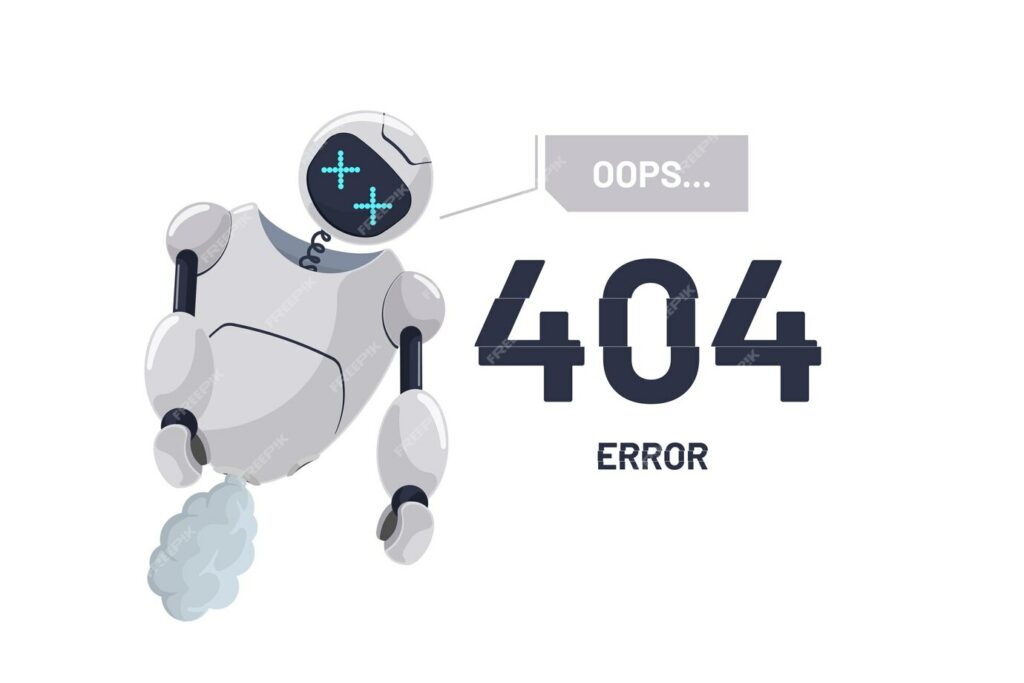
As businesses prioritize online visibility and customer experience, web development speeds up. However, this also means being prepared to face security challenges and defend against vulnerabilities like the “WP admin page not found 404.” Let’s dive into this topic today.
So, have you ever experienced the frustration of logging into your WordPress website, only to be met with a 404 error message or a never-ending refreshing loop? It’s like trying to open a locked door with the correct key, but it still won’t budge.
Receiving a 404 error when accessing your WP login page is a big issue. After all, it could mean that a hacker has gained control of your site and changed the login URL to lock you out. But there are other potential causes as well, and determining which one is causing your issue is imperative.
Here, we’ll guide you through the steps to fix the WordPress admin 404 not found issue, even if you’re a beginner. Without further ado, let’s begin restoring your access to your WordPress admin dashboard.
Website vulnerabilities are weaknesses in a website or web application code that hackers can exploit. Examples of issues that create 404 errors include:
Regardless of the cause, such vulnerabilities allow hackers to gain control of the platform.
In light of this, when a requested file is not found, resulting in an HTTP 404 error is also a vulnerability. It’s an error message indicating that the file does not exist rather than showing restricted access. Hackers can use this information to plan their subsequent actions.
Hackers employ automated tools to search for and exploit such threats. Once a vulnerability is detected, they launch various types of attacks.
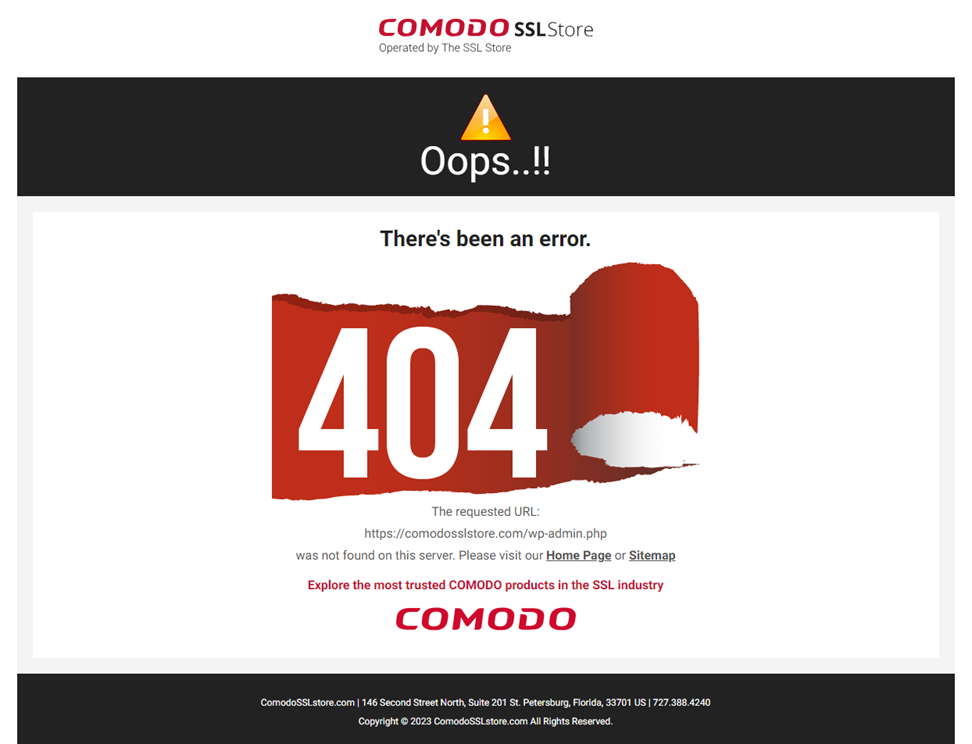
A “WP-admin page 404 not found” error indicates that your WordPress installation cannot retrieve data from the WP-admin directory. It isn’t an issue with the server itself; the fact that you received the 404 messages means you’re able to communicate with the server. The issue lies in the server’s inability to find the specific resource you’re looking for.
This issue can be caused by various factors, ranging from .htaccess incompatibility and plugin/theme conflicts to server errors. So, let’s roll up our sleeves to investigate and reclaim seamless access to your WordPress dashboard.
However, before you begin, be sure to take a moment to create a complete backup of your website in case something goes wrong and you have to restore it.
A “WP-admin page 404 not found” error indicates that your WordPress installation cannot retrieve data from the WP-admin directory. It isn’t an issue with the server itself; the fact that you received the 404 messages means you’re able to communicate with the server. The issue lies in the server’s inability to find the specific resource you’re looking for.
This issue can be caused by various factors, ranging from .htaccess incompatibility and plugin/theme conflicts to server errors. So, let’s roll up our sleeves to investigate and reclaim seamless access to your WordPress dashboard.
However, before you begin, be sure to take a moment to create a complete backup of your website in case something goes wrong and you have to restore it.
Suppose you encounter a 404 error when accessing your WordPress admin page (e.g., www.whateveryourdomain.com/wp-login.php or www.whateveryourdomain.com/wp-admin.php). In that case, it’s important to verify that you’re navigating to the correct URL, especially if you have customized your admin login path. A 404 error typically indicates the server can’t find the requested page, which can occur if the URL is mistyped or the page has been moved.
Initial checks:
If problems persist:
Ensure the wp-login.php file is intact and unaltered. Access it via a secure FTP (FTPS) client or secure SSH, checking against a known good backup for any discrepancies. If modifications are detected or if the file is missing, restore it from the backup.
Occasionally, a mismatch in the site URLs within your WordPress configuration can lead to access issues. To rectify this:
define('WP_HOME','http://yourdomain.com');
define('WP_SITEURL','http://yourdomain.com');
If the initial steps don’t work, we need to get deeper into finding the root cause of the WP admin page not found 404 error. WordPress plugins can sometimes be responsible for causing 404 errors.
In situations when you can’t access your WP admin dashboard, manually disabling plugin(s) may be necessary. You can do this by renaming the plugin directory.
Plugins may lead to 404 errors not only due to conflicts but also due to incorrect settings, outdated files, or compatibility issues. To investigate plugin-related errors safely, always use a secure connection method such as SFTP or FTPS:
If access is restored, reactivate each plugin one by one to identify the culprit. Ensure all plugins are updated and compatible with your WordPress version to prevent similar issues.
However, if the problem continues, refer to the following sections for additional troubleshooting.
Themes and plugins can both cause WP-admin to redirect. To determine whether a theme update, change, or modification to the functions.php file is causing the problem, follow the same process for checking plugins.
This should sort out the issue. Yet, if the WP-admin redirect or page refresh issue continues, consider following the other steps below.
If neither the theme nor the plugins are the cause of the issue, the problem may lie with your hosting server. But before contacting your hosting support team, verifying if the issue is, indeed, related to the servers is essential. To do this:
Contact your hosting support team if you encounter a failed login error while trying to access your database through phpMyAdmin. They will be able to provide you with the necessary assistance and details to resolve the issue.
Take a look at the .htaccess file in your WordPress installation. It’s an important file that handles requests between the server and the web browser. An .htaccess file might contain code that could be causing the redirect error. To find this out, follow these steps:
Check to see if you can now access your WP admin area. If you can but it’s working intermittently or you’re sometimes still getting the error message, you can regenerate the .htaccess file in your WordPress dashboard:
The above steps aim to resolve the WP-admin redirect error only caused by a corrupted .htaccess file. Added factors may be involved if the issue persists that calls for an expert investigation
One possible cause of the 404 error on the WP-admin page is wrong file permissions, specifically with the wp-login.php file and the WP-admin folder. Incorrect file permissions in these areas can result in a 404 error when attempting to view them.
In general, WordPress file permissions should be set to 644 and directory permissions to 755. This configuration ensures files are readable and writable by the owner, and readable by all users, while directories are accessible but secure from unauthorized changes.
Enhanced vigilance in WP-admin security is key to preventing 404 errors, which often stem from incorrectly sourced or absent resources on the website’s server. Developers should commit to meticulous coding and validation to ensure resources are correctly linked and accessible.
Additionally, organizations must allocate the necessary resources to uphold stringent security protocols, effectively reducing the risk of misdirected or broken links that lead to 404 errors.
In the context of WordPress security, knowing what vulnerabilities exist on your website is only the first step; while taking action to address these vulnerabilities is significantly decisive.
A strong security service, like SiteLock, offers comprehensive security features that aid in mitigating 404 error-causing issues and other cybersecurity concerns:
If you’re a WordPress website owner seeking more information on troubleshooting the “WordPress admin login 404 not found” issue, ask us for a live demo of your WordPress site’s best security practices and vulnerability patching methods.