



 (2 votes, average: 5.00 out of 5, rated)
(2 votes, average: 5.00 out of 5, rated)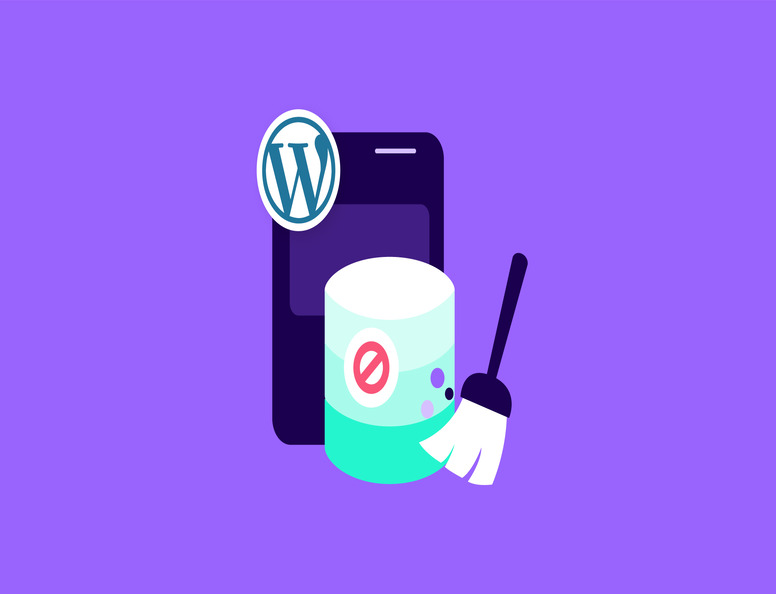
Imagine the clutter that accumulates at your office desk over time — scattered papers, stationery, and miscellaneous items that must be cleaned up periodically. Much like your physical workspace, your WordPress website also requires regular cleaning and upkeep.
Things can get disorganized as your site grows with new content, media files, users, themes, and plugins. But disorganization isn’t only a clutter issue; it’s also a big security concern. If the task of updating your digital resources falls by the wayside, this can lead to malware infections and other serious website security issues.
This is why it’s essential to periodically dedicate some time to performing basic cleanup tasks. But if you’re wondering how to clean a WordPress website to eliminate many of these issues, then the good news is that you’ve come to the right place.
This comprehensive tutorial walks you through the step-by-step process of cleaning up your WordPress website. From managing themes and plugins to optimizing media files and streamlining the site’s structure, we’ve got you covered. Following our guidance, you can transform your WordPress site into a clean, efficient, and highly functional online space.
So, grab your virtual duster, and let’s begin tidying up your WordPress website!
This section on how to clean WordPress is invaluable for all WordPress sites, especially older sites that have been around for a while. While some steps below are one-time fixes, others require regular attention. Before embarking on these techniques, it’s crucial to safeguard your site with a recent backup. This way, you have a trusted, reliable backup if something goes wrong.
Learn More About CodeGuardTake it step by step, ticking off each item on the list. Patience is key, as this process may take some time, but the rewards of having a clean, well-maintained website are worth the effort.
Let’s explore the realm of decluttering your website and making it more secure.
Kick-start your WordPress website security routine with comprehensive daily scans. Much like your morning ritual of catching up on the day’s news or email, these scans are essential to stay ahead of cyber threats.
Advanced website scanning tools like SiteLock operate as your site’s guardian, tirelessly monitoring for vulnerabilities to ensure your website’s defenses are up to date.
A feature like SiteLock’s daily security scanner creates a seamless and secure foundation, ensuring your website remains a reliable and trusted resource online.

Secure Your Site Today with SiteLock
Enjoy daily website scans, proactive security, 24/7 support, and the trusted reliability that comes with the SiteLock brand name.
Start Protecting Your Webite Now
Next on our list of how to clean your WordPress website is a topic relating to add-ons. WordPress’s allure lies in its vast collection of themes and plugins, but the abundance of these add-ons also presents a challenge. A classy website design often prioritizes minimalism, particularly regarding code usage. The less code you use, the fewer changes you have of introducing bugs that bad guys can exploit.
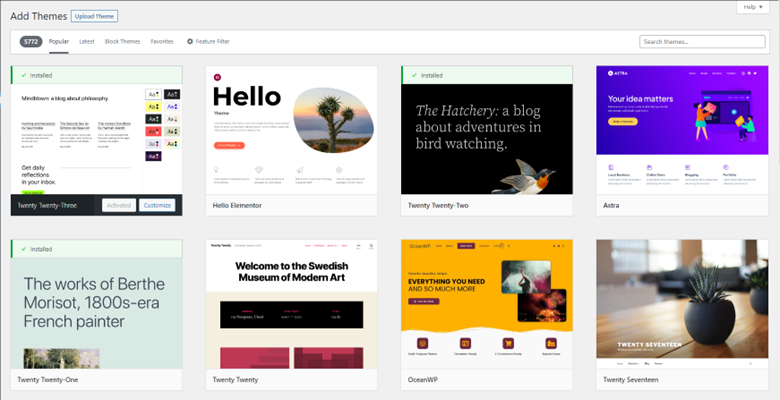
Unused assets can tremendously slow down your website. Also, each additional theme or plugin introduces potential incompatibilities and security breaches, especially when not well-maintained by their creators (coders).
At the same time, merely deactivating plugins and themes without removing them can lead to bugs and security issues. Cleaning your website involves removing unnecessary and inactive themes and plugins.
For themes, review and eliminate those you don’t use. Deactivate them first (if necessary), then delete them.
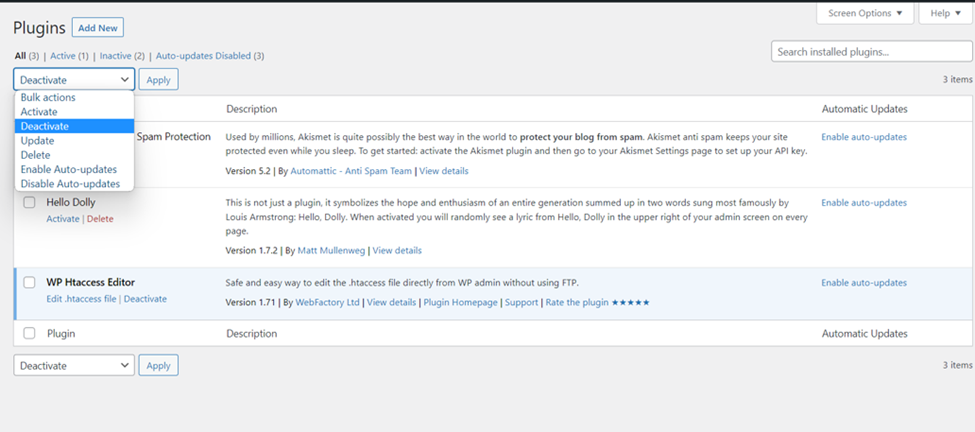
Similarly, go through your plugins to deactivate and delete any you don’t need.
Avoid “all-inclusive” solutions that include unnecessary features when optimizing themes and plugins. Instead, choose specific plugins or themes that cater to your exact needs. By selecting focused and specialized options, you can optimize resource usage and ensure a streamlined and efficient WordPress site.
Again, one must remember that poorly coded themes can also consume excessive resources. Go for reputable sources when purchasing themes to ensure quality and efficiency.
Much like maintaining your vehicle, maintaining an updated website is essential for its smooth operation and optimal performance. Outdated software can lead to various problems, such as security vulnerabilities, downtime, compatibility issues, and decreased performance.
Regular updates for your WordPress site and its updates and themes are essential to address out-of-date digital assets. You can maintain a technically accurate and optimized website by installing updates as they become available. Additionally, some hosting plans offer automatic update configurations for added convenience.
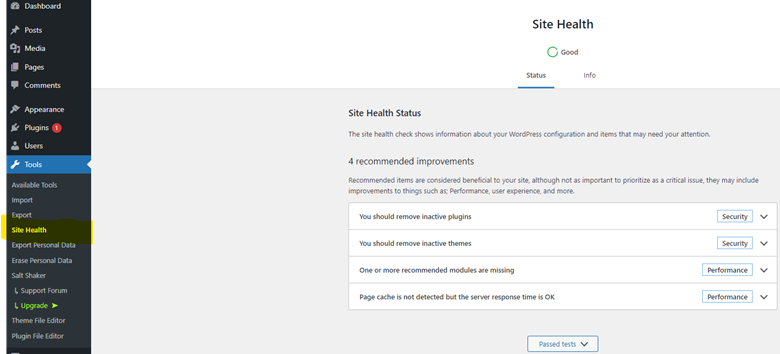
To check for updates, select Updates on your WordPress dashboard’s left-hand navigation. It will display available updates for WordPress core, plugins, and themes. Otherwise, select Plugins from further down the list in the left-hand navigation to review all of your installed plugins.
Begin by updating WordPress itself. Since WordPress version 3.7, you’ve had the option of using the platform’s auto upgrade feature. But you have the option to turn this feature off, if you choose.
Similarly, don’t forget to update your plugins and themes. You always want to keep these up to date to mitigate any vulnerabilities that its creator patched in their latest release.
On an important note, it’s essential to check when a particular plugin or theme was last updated by its author before installing or updating it on your WordPress site. Continual development of themes and plugins by their developers brings valuable updates to their products, encompassing bug fixes and optimizations. These updates contribute to faster loading times, decreased resource usage, and overall improved site performance.
Unfortunately, not all developers or publishers follow up with updates on a regular basis, which leaves their products potentially vulnerable in the meantime (and means your site is as well as a result).
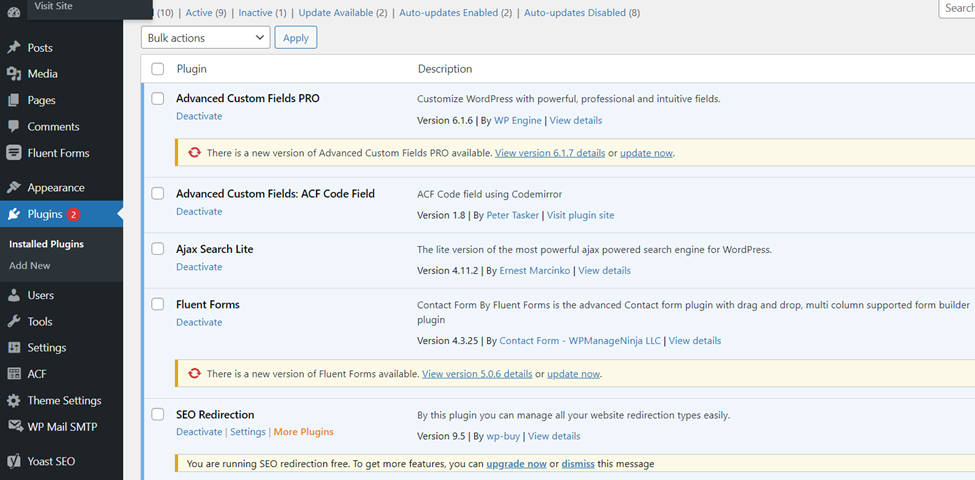
When it comes to managing media files on your website (e.g., images, GIFs, and videos), it’s important to keep things organized and save your disk space. Over time, you may accumulate old media files that are no longer used, such as images from deleted posts or pages. These unnecessary files can take up a lot of storage and slow down your site.
Manually deleting unused images from your WordPress Media Library can be time-consuming. However, there’s a convenient solution: the Media Cleaner plugin. This tool automatically identifies and moves unused media files to a temporary trash folder, allowing you to review and delete them later.
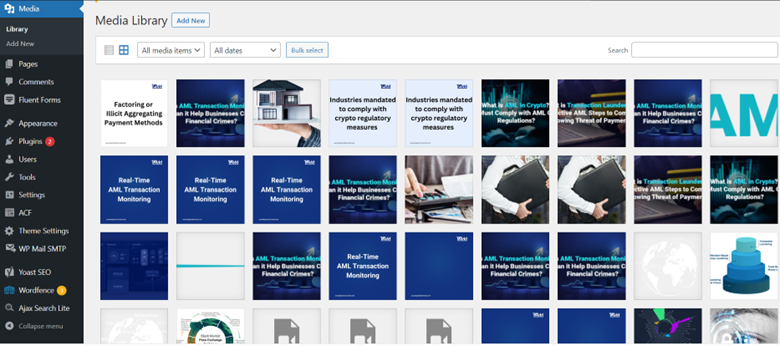
Remember, when building a website, uploading multiple versions of an image to accommodate different dimensions can increase the overall size of your site.
In this context, to prevent a buildup of unused media files in the future, removing unneeded files immediately after updating an image or deleting content is a good practice. This proactive approach helps maintain a tidy media library and avoids the need to deal with a large number of files all at once.
Engaging and relevant images are vital for captivating your audience and enhancing their understanding of your content. However, high-quality images often come with large file sizes that can slow down your website. To mitigate this issue without compromising image quality, it’s essential to compress your images and ensure they have the appropriate dimensions.
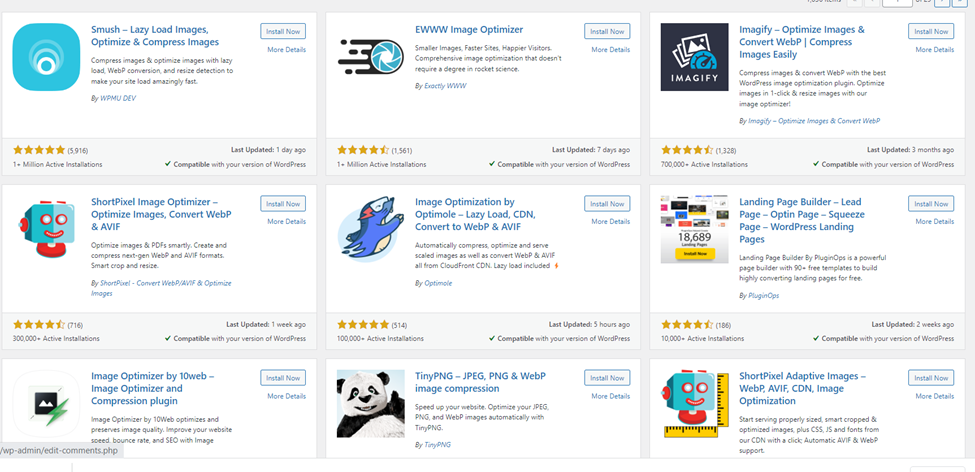
Sure, you can do this manually while saving your images prior to upload (e.g., by saving at a lower resolution [72 or 96 dpi] and selecting File > Export File > Save for Web [Legacy]” in Adobe Photoshop, for example).
But what if you want to streamline image sizes for images already in your WordPress media library? WordPress cleanup can be efficiently accomplished by using image optimization plugins such as Imagify, Smush Images, and TinyPNG. These tools enable you to reduce the file sizes of your images while preserving their visual appeal.
By managing your media files efficiently, you can optimize storage space and ensure smooth website performance for your visitors.
Alright, we’re now more than half-way through our list of items on how to clean up your WordPress website. In order to optimize your WordPress site and reduce unnecessary data clutter, it’s important to address the accumulation of old post revisions alongside plugins, themes, and images. While WordPress doesn’t have a built-in solution for removing these revisions, you can disable revisions entirely by adding a small code snippet to your site’s wp-config.php file.
Alternatively, you can easily handle revisions using third-party plugins such as Revision Control or Optimize Database after Deleting Revisions.
Secure your website with user account cleanup for enhanced WordPress security:
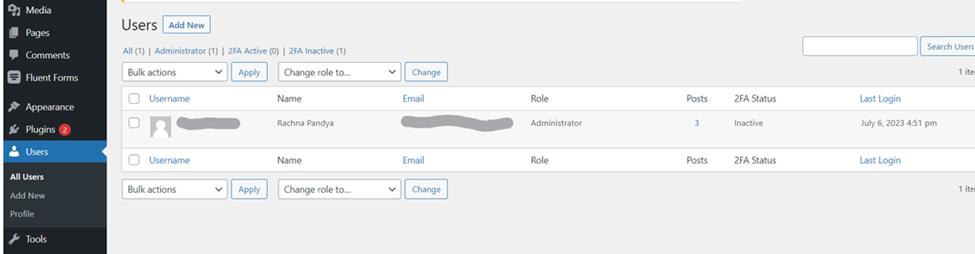
By incorporating these user account cleanup practices into your routine, you strengthen the overall security of your WordPress site, protecting it against potential threats and unauthorized access.
Learn More About SiteLockImagine a bookshelf filled with books that become disorganized over time. As the collection grows, the available shelf space diminishes and books are shoved in wherever you can find a space. Even if you remove some books, the remaining ones aren’t organized and take up more space than needed, hindering organization and accessibility.
Similarly, the WordPress database stores extensive records for posts, pages, users, plugins, and media items. However, system performance is affected as data accumulates, resulting in slow load times and negative impacts on user experience and SEO. Moreover, the expanding database consumes additional space, and deleting the data doesn’t automatically free up the space.
Database optimization becomes crucial to address this. It reclaims previously used space, streamlines operations, and improves website performance. By eliminating the empty space, just like tidying up a bookshelf, the database operates more efficiently, resulting in faster load times and enhanced performance.
If you want to clean up your WordPress site and optimize its database, consider using plugins to help you identify unnecessary files and improve your site’s performance. Examples of popular third-party plugins include WP-Optimize, WP-Sweep, and Advanced Database Cleaner.
A vital aspect of website cleanup is rectifying broken links that can disrupt user journeys and diminish your site’s credibility. Over time, links may become invalid when associated content is relocated or deleted, frustrating visitors and eroding trust.
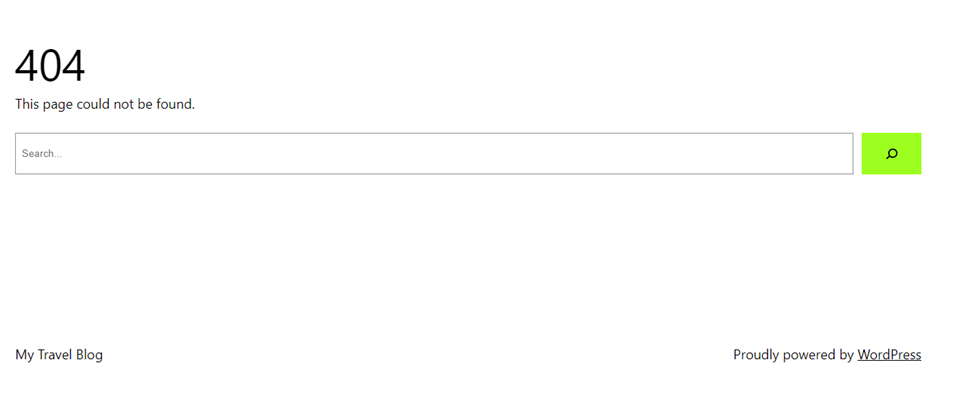
To tackle this issue efficiently, manually review each content piece, verify the functionality of every link and replace or update those that are broken. However, this manual process can be time-consuming, particularly when you have a lot of content.
Alternatively, you can simplify the task by installing a plugin that automatically scans your website for broken links and provides notifications for necessary fixes. A popular example of such a tool is WPMU Dev’s Broken Link Checker.
Remember, addressing broken links improves user satisfaction and offers an opportunity to optimize your link structure, guiding users to valuable and relevant resources.
Simplify tag organization by deleting unused tags and consolidating similar tags. In your WP dashboard, navigate to Posts > Tags to accomplish this task easily. Consider applying the same approach to Post > Categories, if needed. By streamlining tags and categories, you can optimize post organization and create a cleaner website and better experience for users.
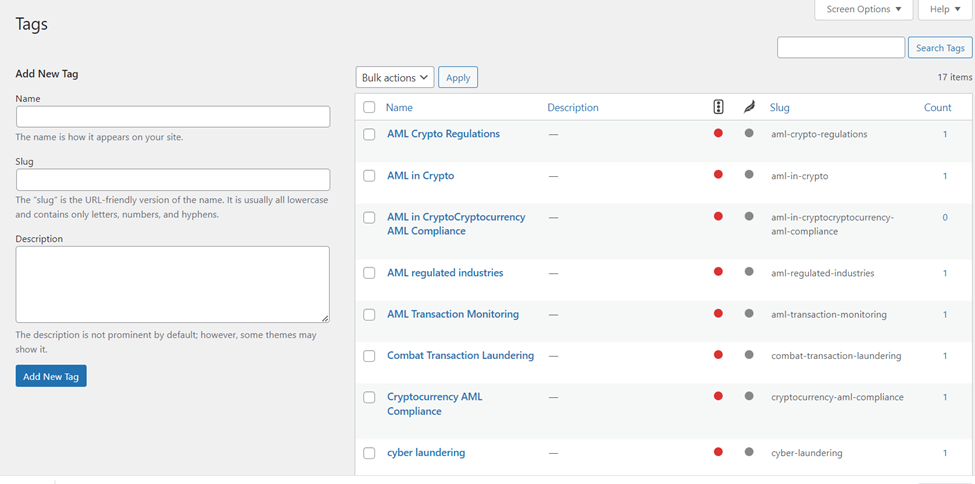
Secondly, even small WordPress blogs can fall victim to comment spam, where spambots post irrelevant and potentially harmful content. Protect yourself and your genuine visitors from malware by implementing preventive measures. While some spam may still slip through, moderating comments is key to helping you quickly mitigate this issue.
In your WordPress dashboard, you can manually approve legitimate comments while marking the rest as spam or deleting them. This active moderation gives your blog a safer and more engaging commenting environment.
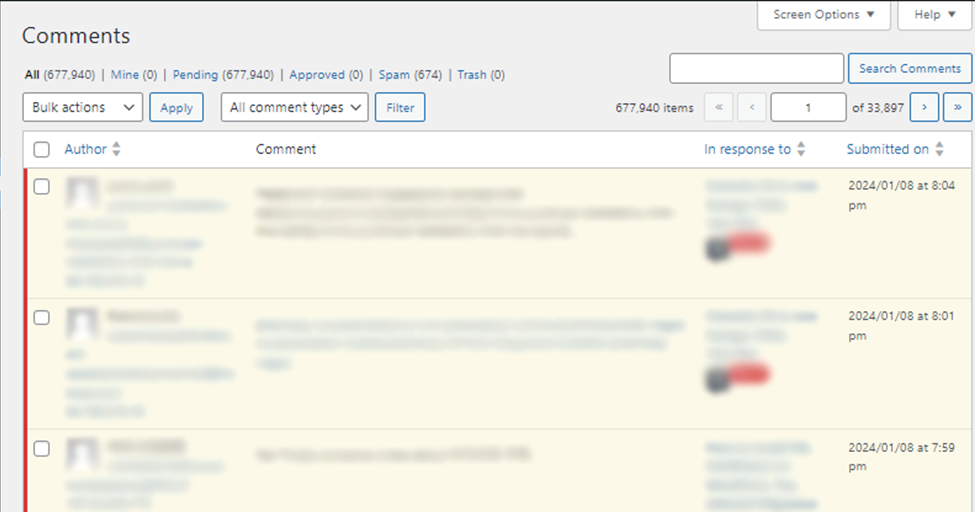
Utilize plugins (e.g., Akismet) to filter out spam comments, moving them to the Spam folder. Periodically delete contents in the Spam folder through your WordPress dashboard’s Comments section. You can automate this task with plugins such as CleanTalk to help create a clutter-free commenting environment.
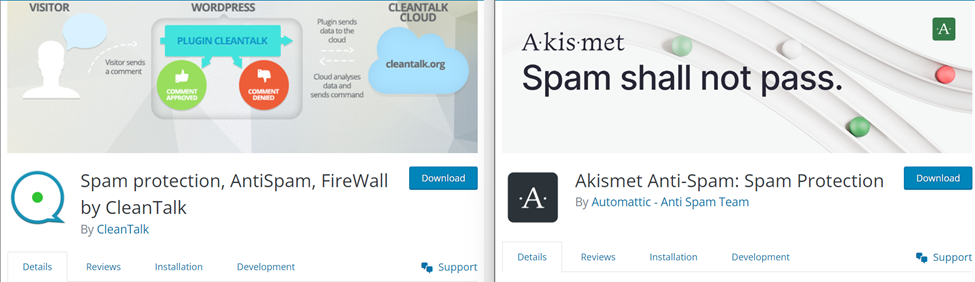
Elevate your website’s impact by thoroughly reviewing your existing content. Start by asking yourself key questions for each page: Does it inspire action? Does it serve a purpose? Does it educate or confuse visitors? Ensure that all images and links perform seamlessly.
If any content feels outdated or irrelevant, invest the time to update and rewrite it. This effort not only cleans up your website and, ideally, improves SEO, but it also attracts more visitors through impactful changes. Don’t overlook minor details like updating the copyright information at the bottom of your website.
Just as maintaining an organized bookshelf or office space is essential, keeping your website fresh and engaging requires regular attention. Dedicate time to give your website the rejuvenating makeover it deserves.
Level up your website’s performance by harnessing the power of a content delivery network (CDN). With cWatch CDN from Comodo, you can distribute your static content across a global network, ensuring faster load times and an improved user experience.
CDN services like cWatch help to accelerate content delivery and add a robust layer of security, protecting your site against various online threats. Reduce server load and streamline content delivery while maintaining your website’s defenses by remarkably reducing server resource consumption.
![]()
Get Better Site Speed with cWatch CDN
Get rapid content delivery, increased security, and unmatched performance.
Upgrade Your Site’s Experience
In conclusion, while WordPress remains the reigning champion of CMS platforms, its popularity also attracts various challenges and threats. While developers and designers contribute their skills to this revolutionary CMS platform, being aware of the lurking threats posed by hackers and malicious scripts is essential.
However, by acknowledging these potential dangers and emphasizing the importance of regular website cleanup, you not only create a user-friendly website but also can create a strong defense against these threats. Maintain a flawless website by prioritizing updates, removing outdated content, and implementing robust security measures.
Remember, a clean and secure website is necessary and a true blessing for any entrepreneur. Stay vigilant, stay proactive, and enjoy the peace of mind that comes with a well-maintained online presence.