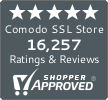How to Install an SSL Certificate Using DirectAdmin
A step-by-step guide on installing an SSL Certificate with DirectAdmin
Pre-Installation Steps:
- Buy an SSL Certificate
- Generate a CSR
- The Certificate Authority will verify your details
- The CA issues an SSL Certificate and sends the SSL Certificate in a .zip file
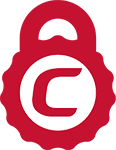
Comodo SSL Certificates – Save 30-85%
You’ll need to purchase an SSL certificate before you start the install process. If you don’t already have a certificate, you can find the best one for your needs here.Compare SSL Certificates
Installing an SSL Certificate Using DirectAdmin
- Log on to the DirectAdmin Control Panel
- Go to the SSL Certificate panel, this will be located under “Advanced Features.”
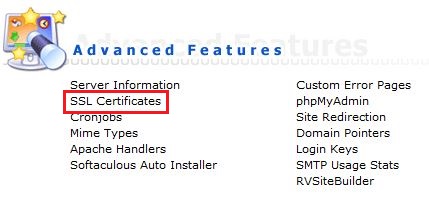
- Select the option to paste a pre-generated certificate and private key.
- Using Notepad, open your Private Key and Certificate files, then paste them both in the text field.
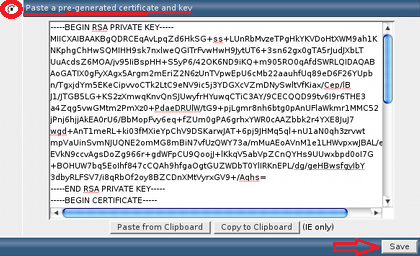
Note: Begin with your Private Key, then paste your Certificate.
- Click Save.
- Return to the SSL Certificates panel and select “Click Here to paste a Root CA Certificate.”
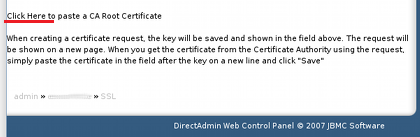
- Paste the Root Certificate in the text field.
Note: Make sure you select “Use a CA Cert.”

- Click Save.
Congratulations! Your SSL Certificate is now installed!