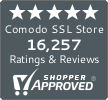Learn About SSL Installation on an Apache Web Server
A Step-by-Step Guide on Installing SSL Certificate on an Apache Web Server
Due to the increased rate of online shopping the need for an SSL certificate is essential for all web-based e-commerce businesses. SSL security plays a central role in terms of establishing the trust and confidence of users, which ultimately influences and improves the return of investment.Its primary function of encryption and decryption strength protects user information while exchanging it over the Internet. And the second most crucial aspect while choosing an SSL certificate is the security encryption, which meets the security requirements. TheSSL industry has an ample amount of vendors who provider SSL security certificates such as Comodo, Symantec, GeoTrust, RapidSSL, etc. All Certificate Authorities (CA’s) provide a wide range of security, which enables a secure browsing experience, while users shop online over the Internet.
Once, a website owner or webmaster receives the certificate, and then next step from their end is that certificate needs to be installed on the server in order to activate all the features on the web. Usually, every certificate has different criteria based on the server such as Apache, IIS, etc., but it can be done within a certain period, such as a Domain Validated SSL certificate can be installed within minutes. Whereas Organization Validated or Extended validation (EV )SSL security requires a few business days due to their strict verification and authentication process. If a website needs organization and extended validated SSL, then they need to go through and submit the proper paper statement documents in order to receive Organization Validation along with Extended Validation SSL.
When installing a certificate for a particular brand you choose the server configuration in order to complete the process.
Let’s review the SSL certificate Installation briefly on an Apache Server:

First, after receiving the server certificate files then copy all certificate files in a notepad and save it as yoursitename.crt
Move the certificate files on the Apache server directory where you manage to store your certificates (by default: /usr/local/apache/conf/ssl.crt/ or /etc/httpd/conf/ssl.crt/).
Copy all the certificate properties without any errors from start to end that you were provided.
Launch the Apache httpd.conf file in a text editor.
Place the SSL VirtualHost link with your certificate. Please confirm whether you already have the following 2 directives within this virtual host. Add them if you do not find them in the host:
SSLCertificateFile /usr/local/apache/conf/ssl.crt/yoursitename.crt (or server.crt)
SSLCertificateKeyFile /usr/local/apache/conf/ssl.key/yoursitename.key (or server.key)
Notice that some instances of Apache will store Virtual Host information in assl.conf file. If your httpd.conf contains no Virtual Host information then you will need to place and alter the ssl.conf as above.
Save the changes and exit the editor.
Start or Restart your apache web server using one of the following commands:
By default:
 Â /usr/local/apache/bin/apachectlstartssl
 Â or
 Â /usr/local/apache/bin/apachectl restart
 Â Other commands:
 Â /usr/sbin/httpdstartssl or restart
 Â /usr/sbin/httpsdstartssl or restart
Test your certificate by using a browser to connect to your server. Make use of the https protocol directive (e.g. https://your server/) to show you wish to use secure HTTP connection.
Once the installation process ends successfully the padlock icon on your browser will start showing in locked condition.
It is strongly advised to get a backup of the certificate contents and to make note of all the settings selected during the process and keep it safe for future reference.