



 (10 votes, average: 4.20 out of 5, rated)
(10 votes, average: 4.20 out of 5, rated)Zimbra is a collaborative groupware or software suite that serves as e-mail server and web client. With more than 500 million users, Zimbra is one of the most sought-after collaborative software. Needless to say, SSL encryption has become an indispensable part of server security. Whether it’s an E-mail Server or a Web Server, you need SSL, no if’s or but’s. Web administrators have realized this and that’s why we’ve seen a growing trend of migration to HTTPS this year. As you’re reading this right now, you’re here to learn about installing SSL certificates on Zimbra servers, right? Well, we know that and that’s why we won’t waste your time and get straight to SSL installation on Zimbra.
Let’s get to business!

You’ll need to purchase an SSL certificate before you start the install process. If you don’t already have a certificate, you can find the best one for your needs here.Compare SSL Certificates
We’ve divided the entire installation procedure in detailed, stepwise instructions. Keep doing one at a time and your Zimbra server will be armed with SSL security in no time.
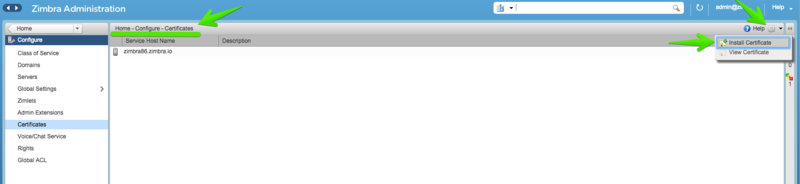
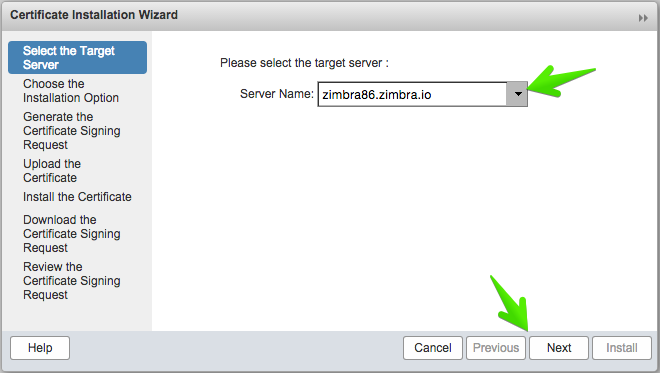
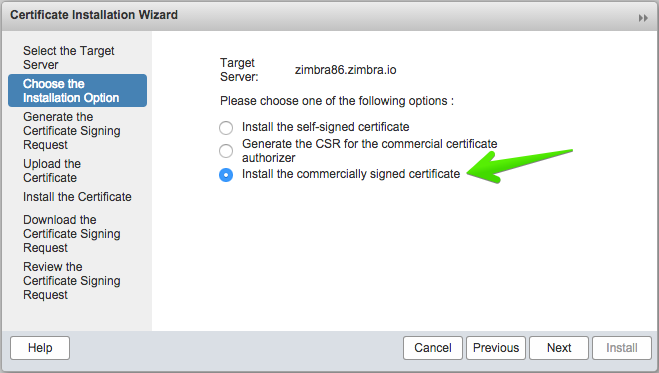
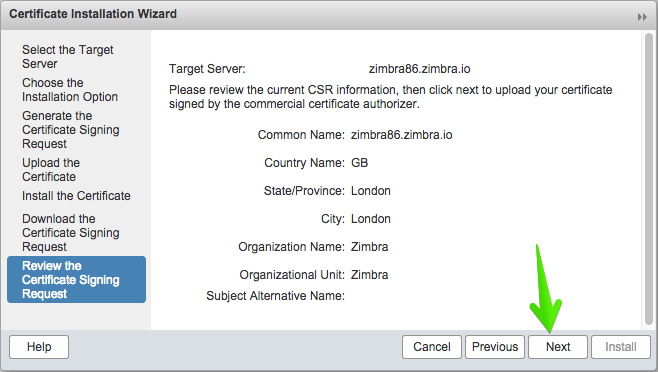
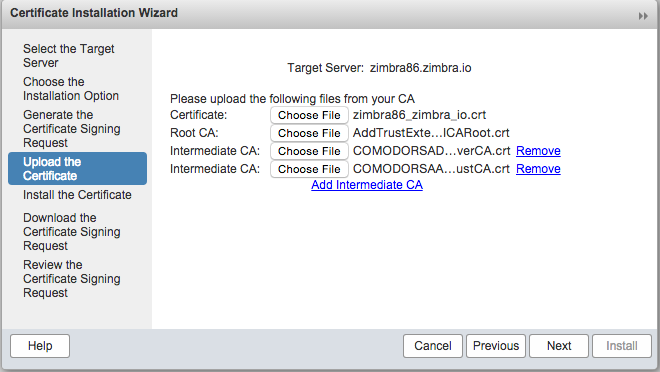
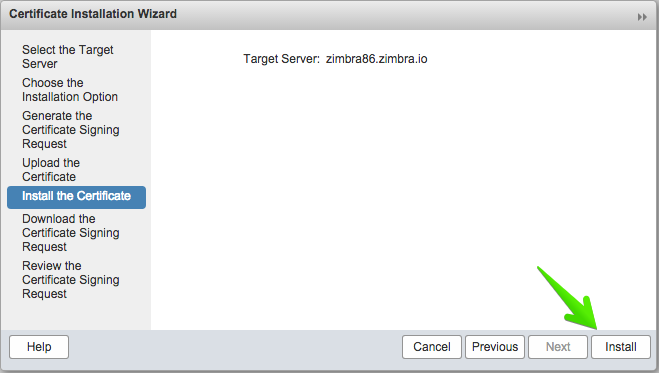
Your SSL/TLS certificate should now get installed on your Zimbra server.
Restart your Zimbra services.
Congratulations!!! You’ve done it. You’ve successfully installed your SSL certificate on your Zimbra server. Wasn’t so hard, was it?