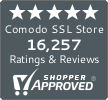How to Install an SSL Certificate on Webmin
A Step-by-Step guide to installing an SSL Certificate on a Webmin Server
Pre-Installation Steps:
- Buy an SSL Certificate
- Generate a CSR
- The Certificate Authority will verify your details
- The CA issues an SSL Certificate and sends the SSL Certificate in a .zip file
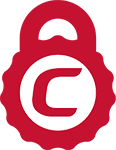
Comodo SSL Certificates – Save 30-85%
You’ll need to purchase an SSL certificate before you start the install process. If you don’t already have a certificate, you can find the best one for your needs here.Compare SSL Certificates
How to Install an SSL Certificate on Webmin
- Download your certificate files. These will likely have been emailed to you by the Certification Authority. Download the Primary and, if necessary, the Intermediate certificate. These will end in extension .crt.
- Copy the certificate files to your Webmin server, along with the private key you generated when filling out the CSR.
- Locate your miniserv.pem file. It will likely be located at /etc/webmin or wherever you have stored your miniserv.conf file. You’re going to need to build a replacement miniserv.pem file with your private key and primary certificate. To do this, run the following:
cat private.key yourcommonname.crt > new_miniserv.pem
Make sure to change “private.key” to the file name of the private key you generated, and change “yourcommonname.crt” to the file name of your SSL certificate. The layout of the new-miniser.pem file will be as
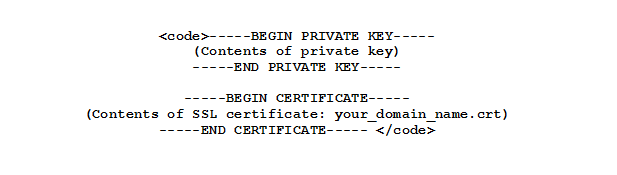
- Be sure to create a backup copy of the current miniserv.pem file before replacing it with your new new_miniserv.pem file.
- If you have an Intermediate Certificate, be sure to add an “extracas” line to your miniserv.conf file:
extracas=/etc/webmin/intermediate_certificate.crt
If you have multiple intermediate certificate files, you can save time by listing them on the same line, just separated by spaces.
- Restart your Webmin server and visit the URL in a web browser. You will now be able to access Webmin without any SSL browser warnings.
Check your SSL certificate on your web server by SSL checker tool to make sure it is correctly installed. SSL Checker Tool here.


 (11 votes, average: 4.64 out of 5)
(11 votes, average: 4.64 out of 5)