



 (47 votes, average: 3.51 out of 5, rated)
(47 votes, average: 3.51 out of 5, rated)Help For Webmasters: If you own/manage the website that’s showing this error, try our SSL Checker Tool or Contact Support to detect any errors with your SSL certificate.
If you’re getting the ERR_SSL_PROTOCOL_ERROR or SSL Connection Error on Google Chrome, you’re not alone. Almost every user has encountered this kind of error at least once. The ERR_SSL_PROTOCOL_ERROR isn’t a big deal and can be solved by applying some pretty straightforward steps. So, what are you waiting for? Let’s evict this annoying error from our lives.
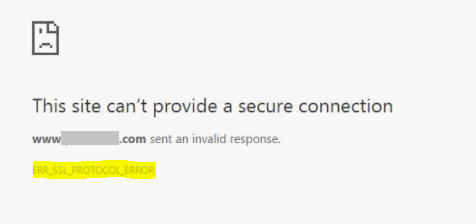
Well, we can’t connect our system to yours and can’t find out the reason behind it. What we can do is we can give you some reasons that could be causing this problem. It could even be multiple reasons teaming up to leave you in a lurch.
These problems range from inaccurate date & time to a firewall blocking your browser extension…it literally could be anything. Most of the times this error occurs as a result of server problems. But you’re not here for diagnosis, are you? Here is the list of medicines you should try one after the other until one works.
So, take one pill at a time and see what happens. Maybe call us in the morning if problem persists.
Ever came across a philosophical principle called “Ockham’s Razor”? If not, go ahead and Google it. And of course, don’t forget to check system date & time.
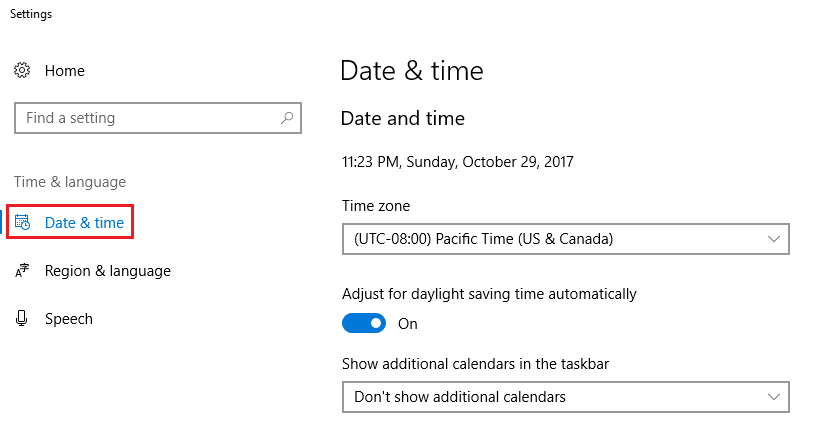
Clear them ASAP by pressing Ctrl + Shift + Delete. Keep doing this on regular basis to avoid any infections!
If you’re facing this error frequently, this might just be the pill you’ve been looking for. To disable QUIC protocol, follow these steps:

If this doesn’t work, take the next pill.
Tip: You can typically save a significant amount by buying your SSL certificate direct instead of through your web hosting company. We sell all Comodo SSL certificates at up to 75% off.
Extensions are great and we all love them. But sometimes the things that we love do us the most damage. Keep an eye on our blog for more on this, but right now we must focus on ERR_SSL_PROTOCOL_ERROR and its extensions.
Keep disabling each and every extension one by one until you find the real culprit.
Here’s how you can remove your system’s hosts file:
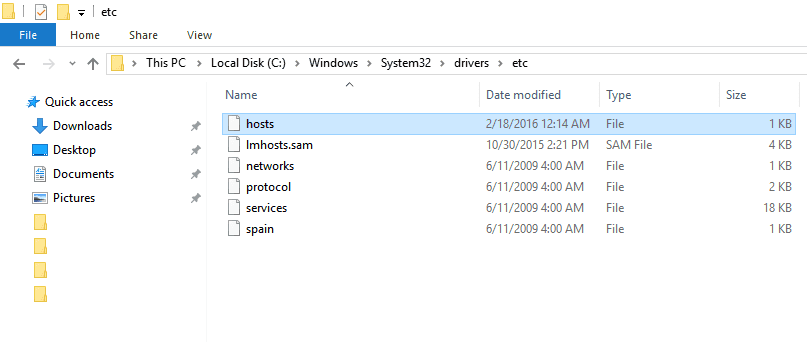
Restart and check if this worked or not.
If your SSL is getting in the way, you need to clear it. Do it by following the steps below:
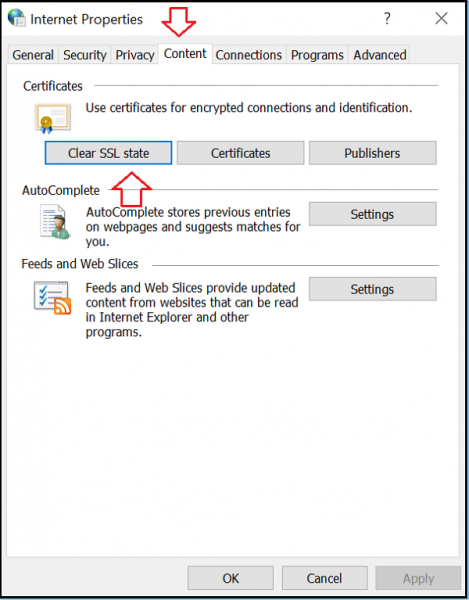
Now your SSL State should have been cleared. Restart Chrome and see if it the ERR_SSL_PROTOCOL_ERROR still persists.
If you’ve set your security level too high, it might be stopping you from visiting a particular site. Follow these steps to lower them [Note: Do this at your own risk].
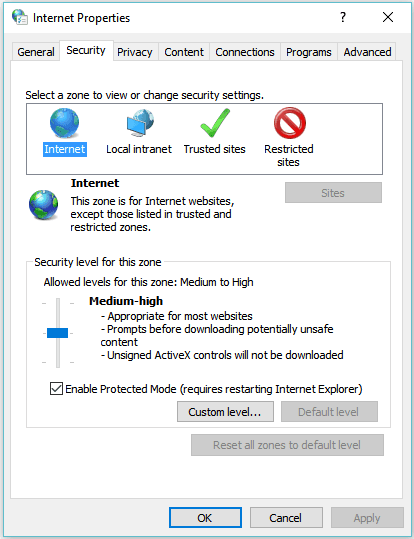
If you have enabled Windows Firewall or Antivirus or both, disable them for a moment and see if it has any effect.
We hope any of these steps helped you get rid of ERR_SSL_PROTOCOL_ERROR.
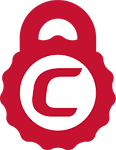
Tip: You can typically save a significant amount by buying your SSL certificate direct instead of through your web hosting company. We sell all Comodo SSL certificates at up to 75% off.
Compare SSL Certificates