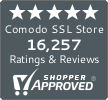How to View SSL Certificate Details in Every Browser
Step-by-step instructions to view SSL certificate details in Chrome, Firefox, Safari, and Internet Explorer
The web is moving to HTTPS, and nothing is stopping it. The rise in the usage of HTTPS has been stupendous, and it has resulted in increased awareness amongst users. They know when a site is secure and when it’s not, they know what signs to look for. Some might even want to take a step further by viewing a site’s SSL certificate details. This blog post is intended for such users. If you’re one of those users who want to view SSL certificate details in Chrome, Firefox, Safari, Internet Explorer or Edge; this post will help you immensely.
Here are quick links to viewing SSL certificate information in different browsers. Click on the one you use, and the steps to viewing SSL certificate details will be on your screen.
- How to view SSL certificate details in Chrome (Desktop)
- How to view SSL certificate details in Chrome – Android Device
- How to view SSL certificate details in Firefox
- How to view SSL certificate details in Safari
- How to view SSL certificate details in Internet Explorer
- How to View SSL Certificate details in Microsoft Edge
How to view SSL certificate details in Chrome (v.60+)
Before the version 55, users could view SSL details in Chrome pretty easily. All they had to do was click on the green padlock. But for whatever reason, this was removed in Chrome 55; and not many liked this. Google came back to its senses and brought it back with the launch of Chrome 61. So, we suggest you update your browser if you haven’t.
Follow the below steps to view SSL details in Chrome desktop.
- First, go to any SSL-enabled website.
- Click on the green padlock shown in the address bar, and a small popup will appear.
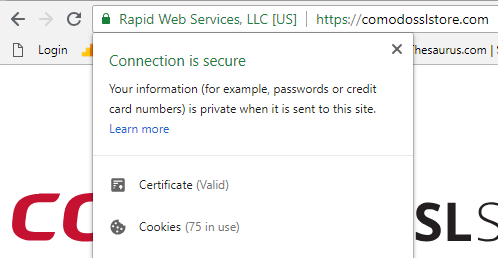
- Now click on Certificate (valid).
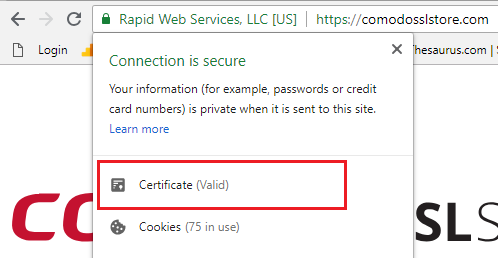
The small window you can see on your screen displays the SSL certificate details.
How to view SSL certificate details in Chrome – Android Device
Viewing SSL certificate information in Chrome in any Android device is just as easy as viewing it in a PC. All you need to do is a few taps on your screen, and the SSL information will be served on a platter. Here are the steps to view SSL certificate info in Chrome (Android).
- First, go to any SSL-enabled website and tap on the padlock icon next to the URL.
- Now tap on the “Details” link.
- A popup will be on your screen that includes CA information along with security protocol and hashing algorithm used.
- Tap on Certificate Information to view more details about the certificate.
How to view SSL certificate details in Firefox
Viewing SSL certificate information in Firefox is pretty straightforward. All it takes is a few clicks, and the SSL certificate details will be on your screen.
Here’s how to do it:
- First, go to any SSL-enabled website.
- Click on the green padlock located on the left-hand side of the address bar, and a drop-down will appear.
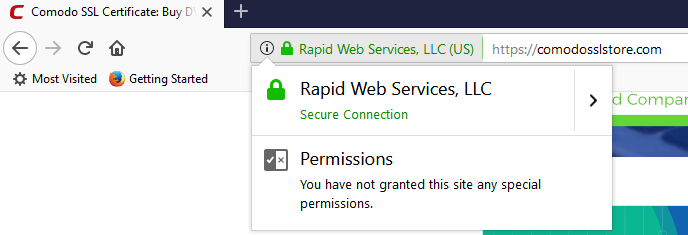
- Click on the arrow (>) on the right side of the drop-down.
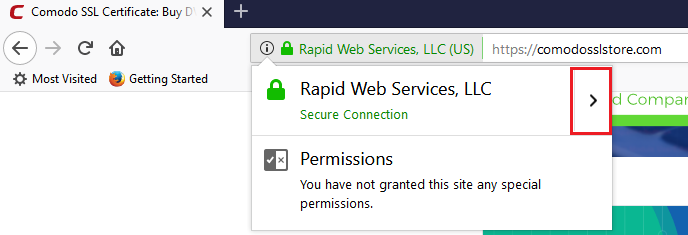
- Now, a popup should appear on your screen. This popup shows organization details. Click on More Information to get more details about the certificate.
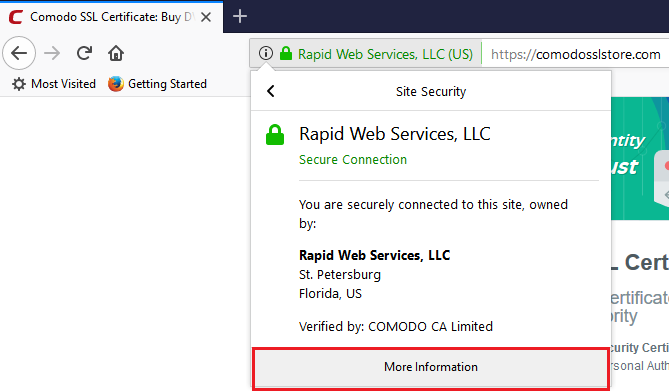
Now that is how you view SSL certificate details/information in Firefox!
How to view SSL certificate details in Safari
Viewing SSL certificate details in Safari is pretty similar to that of Firefox. Here’s how to view SSL certificate details in Safari:
- First, go to any SSL-enabled website.
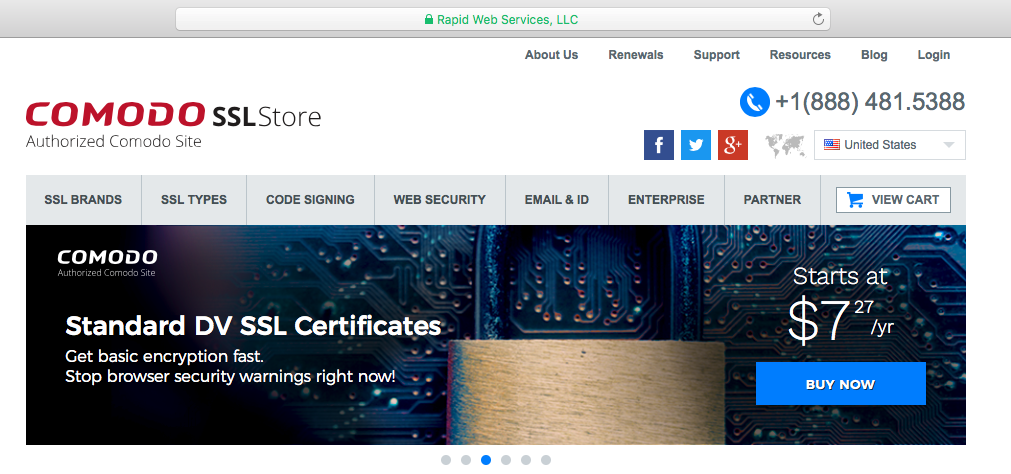
- Now, double click on the padlock located in the address bar. You’ll see a window on your screen.
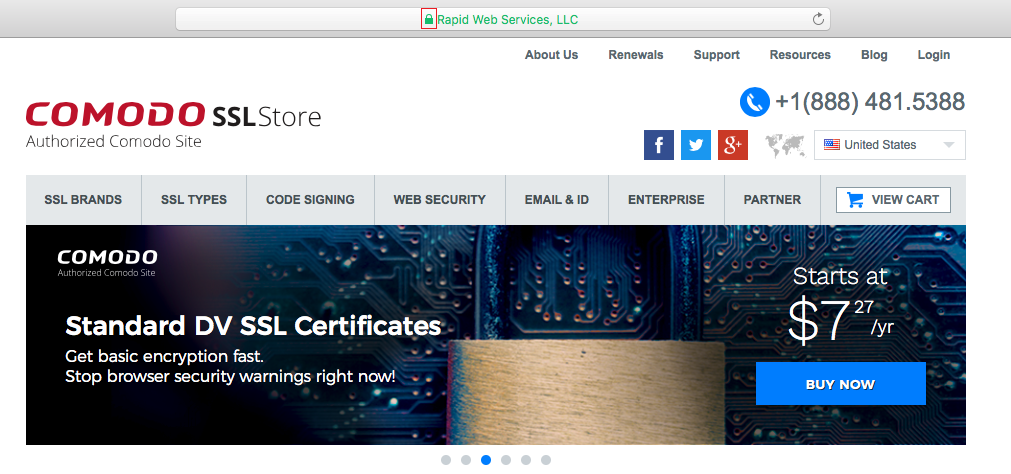
- Click on Show Certificate
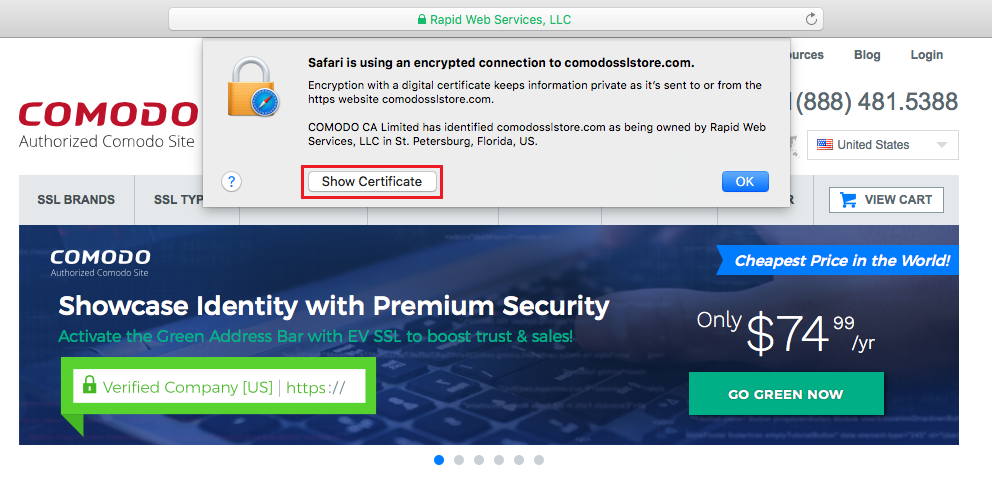
- To see certificate details, click on Details.
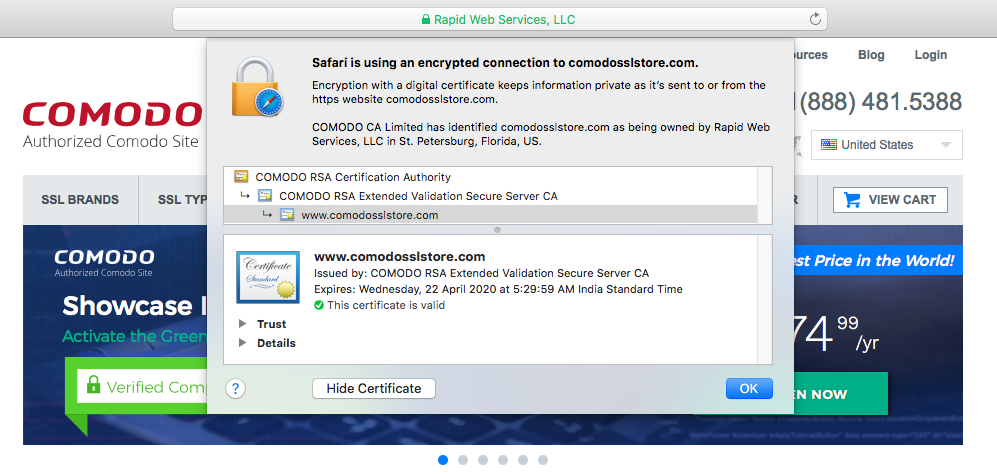
How to view SSL certificate details in Internet Explorer
Here’s how you can view SSL information in Internet Explorer:
- First, go to any SSL-enabled website.

- Click on the padlock. Now you’ll see the name of the certificate issuing authority.

- Now click on View Certificates to see the certificate details.
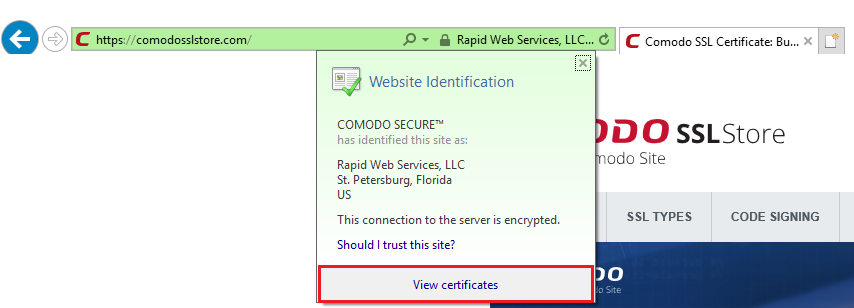
How to View SSL Certificate details in Microsoft Edge
Here’s how you can view SSL information in Internet Explorer:
- First, go to any SSL-enabled website.

- Click on the padlock. Now you’ll see the name of the certificate issuing authority.
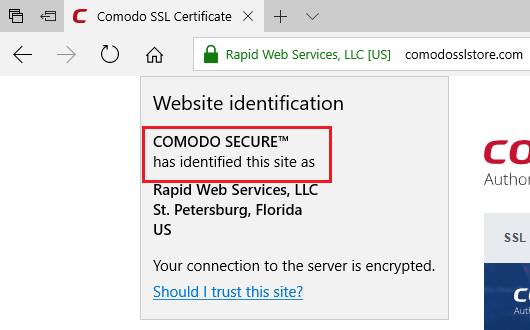
Unfortunately, the name of the Certificate Authority is the only thing you can see as there is no option for us to view SSL certificate details in Microsoft Edge. Let’s hope to see this feature in the upcoming versions of MS Edge.
Final Thoughts
In today’s precarious virtual world, the internet users must be on their toes when it comes to their security. Attempts of data theft and fraud are common and being sure of a website’s identity helps you stay away from being the victim of such attacks. The best way to verify the identity of a site is to check its SSL certificate, and we hope this post has helped you in doing so.


 (22 votes, average: 4.36 out of 5)
(22 votes, average: 4.36 out of 5)