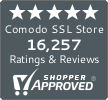A Step-by-Step Guide to SSL Certificate Installation on Windows Server 2019 with IIS 10: Configuring Secure HTTPS Settings
Secure your website with SSL encryption for enhanced user trust and data protection. This guide outlines the steps to install an SSL certificate on IIS 10, running on Windows Server 2019,