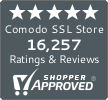PhpMyAdmin Backup Database: How to Backup & Restore It in a Few Simple Steps
Here’s how you can backup and restore through PhpMyAdmin without any complications
Ask any website administrator about their worst nightmare (as far as work is concerned), and all of them would say that it’s losing their whole database. And the irony is that every website admin has experienced it at least once in their professional life. This could’ve happened due to a cyber-attack, while doing local development or while migrating hosts. Whichever way it happened, the thought of it is terrifying to say the least. And that’s why automatic backup has become a regular practice in many organizations. In this post, we’re going to outline the simple steps to backup and/or restore your MySQL Database using phpMyAdmin.
Let’s get started!
How to Backup MySQL Database Using phpMyAdmin
- First, log into your cPanel account.
- Then, on the Home screen, scroll down the page to Databases and click on phpMyAdmin.
- Now, from the left navigation tree, select the database(s) that you want to backup.
- Click on the Export tab.
- Select the Quick export method and click on Go.
- Once done, your database will be downloaded to your local machine’s default downloads location.
Voila! You just backed up your MySQL database using phpMyAdmin.
Restore your MySQL database from a phpMyAdmin Backup
- Log into your cPanel account.
- Now, from the left navigation tree, select the database(s) that you want to backup.
- Click the Check All option.
- From the drop-down menu, click on Drop.
- Click Yes to give confirmation.
- Now, click on the Import tab.
- Click on the Choose File button to locate the MySQL backup file.
- Click Go.
Congratulations! You have just performed restoration of your phpMyAdmin backup database.
Give Away Your Backup Management Stress to CodeGuard
CodeGuard by Sectigo (formerly ‘Comodo’) is a flexible, reliable backup platform that backups up your entire website, including the files and the databases. With CodeGuard, you can not only take backups, but you can automate incremental backups and secure the backed-up databases through encryption. All of this at cost less than a Starbucks coffee. We’d call that a pretty great investment!
![]()
Get CodeGuard at $1.63/Month Only! Save Up to 50% With ComodoSSLstore!
CodeGuard comes with amazing features like daily Automatic Backups, One-Click Restore, Malware Scanning, and Advanced 256-bit AES encryption.
Shop CodeGuard Backup Solution

 (26 votes, average: 4.31)
(26 votes, average: 4.31)