Rate this article: 



 (6 votes, average: 3.00)
(6 votes, average: 3.00)




 (6 votes, average: 3.00)
(6 votes, average: 3.00)Having a Code Signing certificate from a trusted certificate authority is practically a requirement nowadays. Most modern browsers won’t let a user download an unsigned piece of software without clicking through a warning about it originating from an unknown source. Nobody wants that, so as software developers it’s important to sign and timestamp our executables to avoid the warnings. Code signing also offers users assurance about your identity and that the file hasn’t been tampered with since you created it. In this article, we’ll cover how to check a code signing certificate has been applied and time stamped in two different ways.
Tip: If your software targets Internet Explorer and Windows users, you need your software to get a good Microsoft Authenticode score to avoid errors. In this case, you need an EV code signing certificate.
There are a couple of different methods for checking this. Many CAs will include a tool along with their Code Signing certificates. This tool will assist with the signing process and comes with commands for verifying the signature baked in. You can typically figure out whether or not your signature took that way, simply consult the instructions that came along with the program.
However, if you don’t have a tool, you can check on Windows, too. Here’s how:
If you’re using Windows as your operating system, just follow these steps:
If your software was signed correctly you should see the signature displayed in the Signature List, like this:
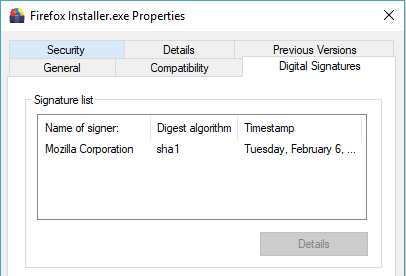
If you’re using the Microsoft Windows SDK for Windows 7 and .NET Framework 4, it comes with a utility called SignTool that will help you verify the signature you’ve applied. You simply need to run the following via command line:
To test a signed .exe, .dll or .ocx file, run:
SignTool verify MyControl.exe
To to also get the signer of the certificate, run:
SignTool verify /v MyControl.exe
That’s how to check the code signing certificate has been correctly applied to your signed application!

Need to sign your software to assure users and make installation easier? We sell all Comodo code signing certificates at up to 42% off.
View Code Signing Certificates