Rate this article: 



 (9 votes, average: 3.22)
(9 votes, average: 3.22)




 (9 votes, average: 3.22)
(9 votes, average: 3.22)Wildcard certificates allow securing multiple subdomains with a single certificate. Microsoft IIS is one of the most popular server types our customers use, so we’ve compiled instructions on how to install a Wildcard SSL certificate on Microsoft IIS 7 / IIS 8 servers running .NET 2.0 or higher.
You’re going to need to start by getting your SSL certificate ready to install. Comodo will email you your certificate once it’s issued. You’ll need the certificate to be in PKCS#7 format. You may need to use our certificate converter tool if it’s not.
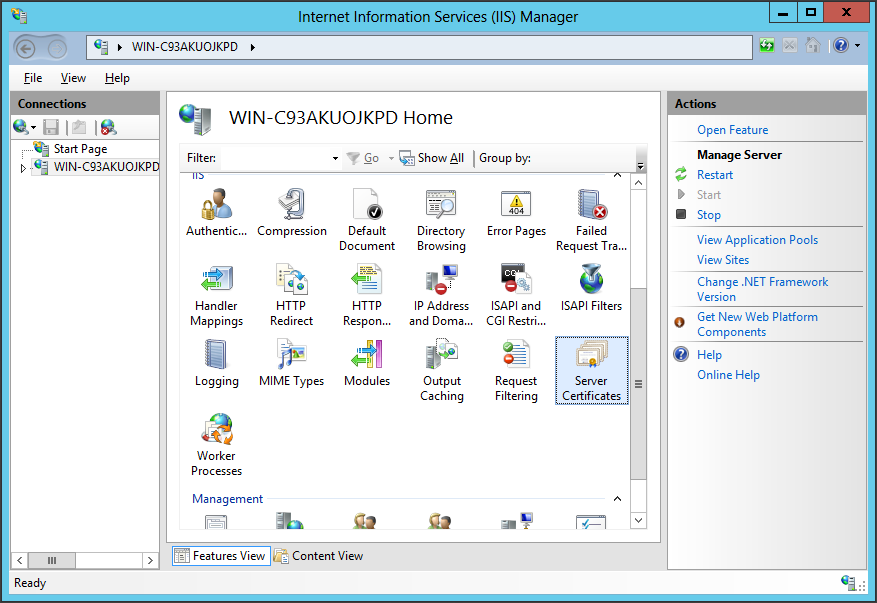
Note: Make sure that the name you give your Wildcard SSL Certificate (aka the friendly name) includes an asterisk at the sub-domain level you’re attempting to encrypt (eg *.example.com). Otherwise, you will not be able to bind the certificate properly.
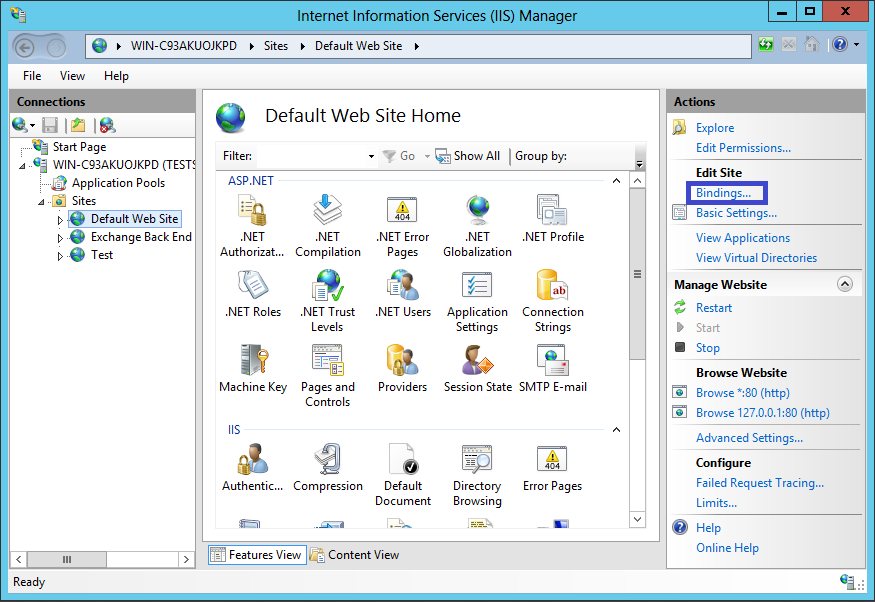
Note: if there is already a https binding, select it and click Edit.
From the SSL Certificate drop down, choose the wildcard certificate that will be used for this site.
And you’re done! Your wildcard certificate is now installed in IIS!
Tip: You can typically save a significant amount by buying your SSL certificate direct instead of through your web hosting company. We sell all Comodo SSL certificates at up to 75% off.