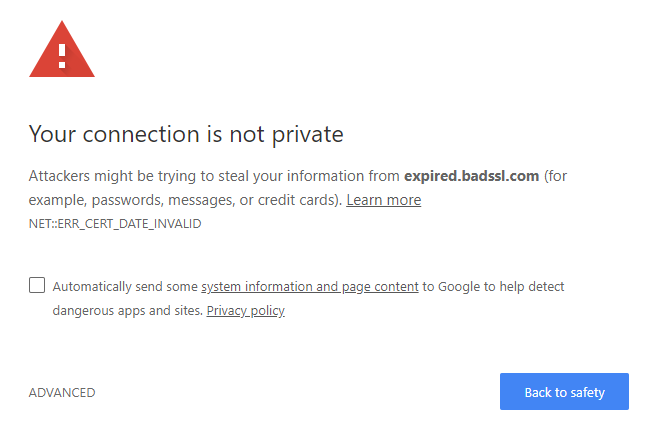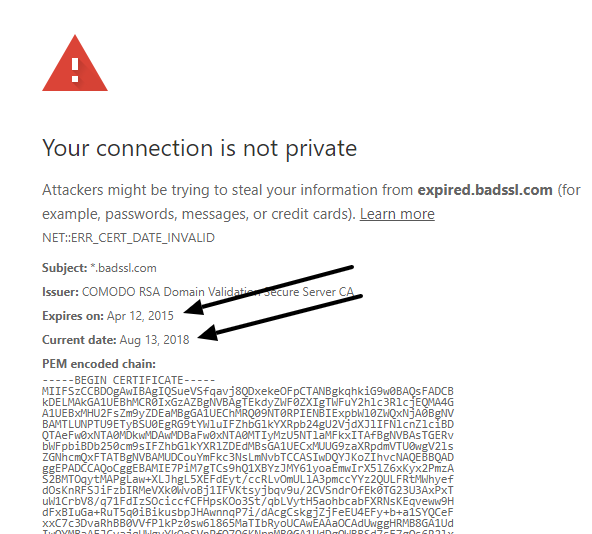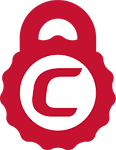There are several potential fixes for sites encountering an ERR_CERT_DATE_INVALID error in Chrome
The NET::ERR_CERT_DATE_INVALID error in the Google Chrome browser is a form of the “Your Connection is not private” error. If you’re seeing this error, it means that there’s a difference between your computer’s time and the validity of the website’s SSL certificate:
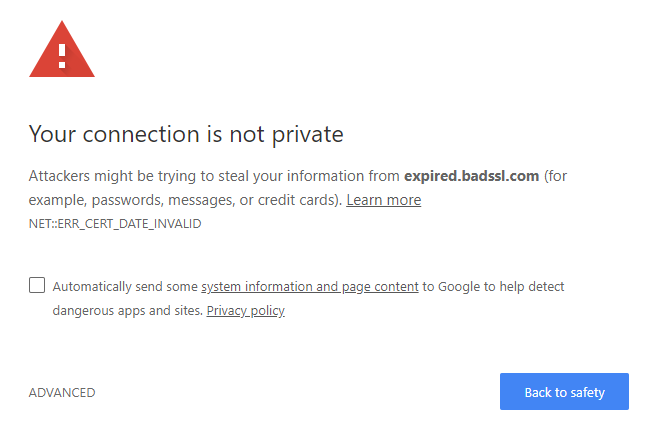
Is it OK to ignore the warning?
No, you shouldn’t ignore this warning or click to proceed. The error means that the internet connection or the device itself is preventing Google Chrome from loading the page correctly, Chrome thinks the page is insecure and poses you a threat.
Here’s what you should do to diagnose and fix this SSL error:
Start Here: Determine whether the issue is with the website or your computer
On the error page you’re seeing in Google Chrome, click on the “NET::ERR_CERT_DATE_INVALID” text to expand the warning, like this:
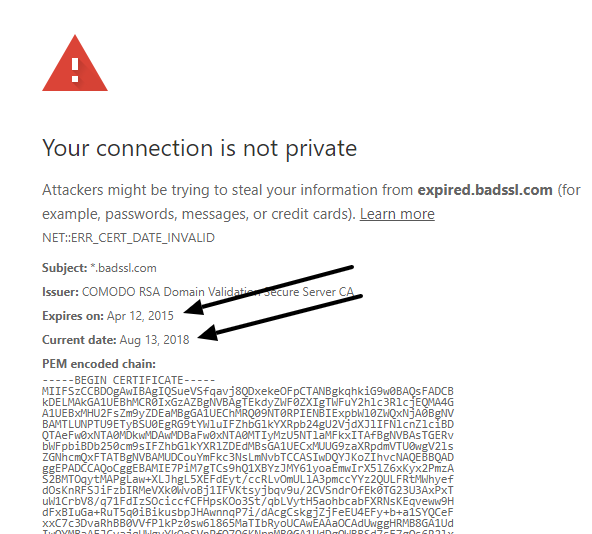
These two dates will tell you where the problem is that’s triggering the NET::ERR_CERT_DATE_INVALID warning on Google Chrome:
- Look at the “Current date”. Is that the current date? If not, skip down to the “Troubleshooting issues with your computer” section of this article.
- Look at the “Expires on” date. This date should be in the future. If the expires on date is today or earlier, that means the website has an invalid SSL certificate. Look at the “Fixing an expired SSL certificate” section of this article.
Save Up to 75% On
Comodo SSL Certificates
Tip: You can typically save a significant amount by buying your SSL certificate direct instead of through your web hosting company. We sell all Comodo SSL certificates at up to 75% off.
Fixing an expired SSL certificate
If the expanded security warning shows that the website’s SSL certificate has expired, you’ll need to install an updated SSL certificate on the website.
If you DON’T manage the website in question:
You’ll need to contact the website owners. Just send them:
- A screenshot of the NET::ERR_CERT_DATE_INVALID message you’re seeing
- The URL on their site that you’re trying to visit
- A link to this article
If you DO manage the website in question:
Good news, you can quickly and easily fix this issue to get your website easily accessible. Just follow these steps:
- Purchase a new SSL certificate. Here are a few quick tips on which to choose:
- If you just need basic HTTPS security, a basic DV certificate is likely all you need.
- If your website has different subdomains (eg www.mysite.com, blog.mysite.com, etc.) you’ll want a wildcard SSL certificate.
- If your site is an ecommerce or financial site, you’ll want an EV certificate to enable the green address bar.
- Complete the validation process (commonly completed via email or by uploading a verification file to your website).
- Install the updated SSL certificate on your website. You can find step-by-step instructions for common website platforms in our SSL knowledgebase.
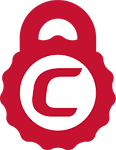
Save Up 75% On Comodo SSL Certificates
Tip: You can typically save a significant amount by buying your SSL certificate direct instead of through your web hosting company. We sell all Comodo SSL certificates at up to 75% off.
Compare SSL Certificates
Troubleshooting issues with your computer
If you’ve determined that the ERR_CERT_DATE_INVALID is caused by an issue on your computer, try these steps to resolve it:
- First things first, check the Date and Time set on your computer, if these are wrong it probably explains how you got the ERR_CERT_DATE_INVALID error.
- Sometimes fixing this error is as simple as shutting down your browser and then restarting it. Other times a system reboot may work. However, there are a couple of instances where you’ll need to do a little more work to set things straight.
- Check your connection, if you’re connected to public WiFi or some other public network there’s a chance that your browser is right and you don’t actually have a secure connection. If that’s the case, stop browsing and resume when you’re on a more secure setup.
- Scan your computer with a trusted antivirus software, you may have malware of some sort that is causing the issue. Unfortunately we can’t provide you with info on how to fix every last piece of malware, but if your antivirus can’t, someone on the internet probably knows.
- Disable any third-party plugins you have running on Chrome. Sometimes these can cause unwanted problems.
- Clear your browser cache on Chrome. Click the menu icon, open History and select “clear browsing data.”
- Delete and then re-install Chrome. Sometimes this helps.
- There are a few other crazy fixes like bringing down your firewall or modifying network settings. Don’t do that. If none of these fixes work, the issue could be site-side. But don’t sacrifice your security to connect to one website.
We hope this helped you fix the “Your Connection is not private” error!




 (58 votes, average: 3.16)
(58 votes, average: 3.16)



 (58 votes, average: 3.16)
(58 votes, average: 3.16)