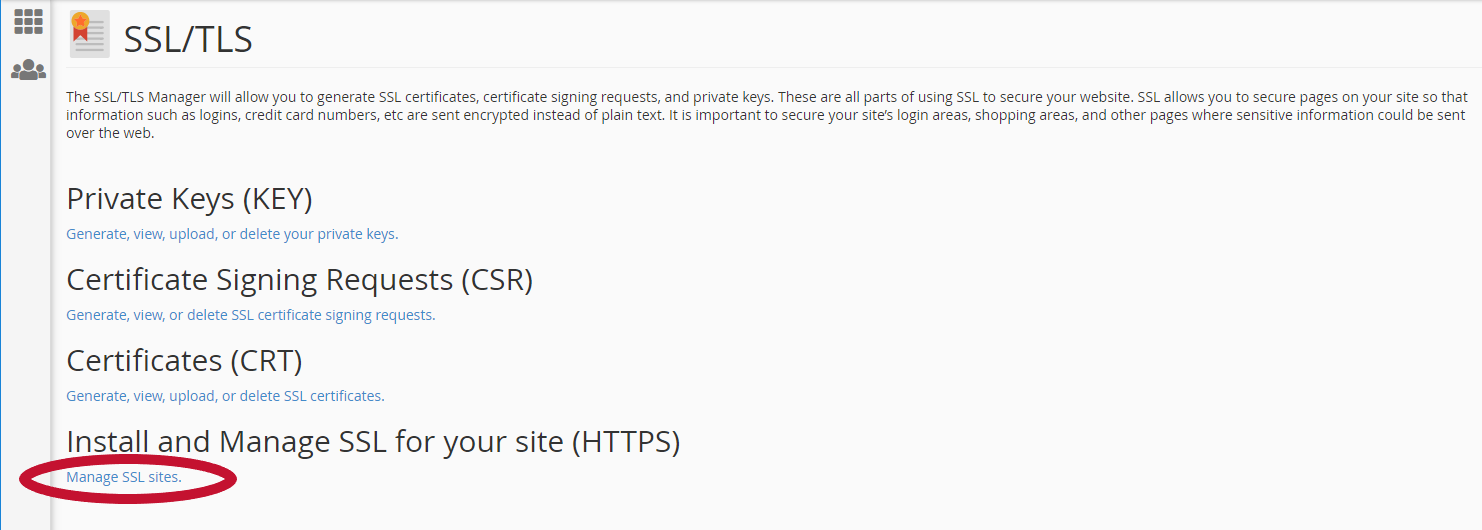Need to install a Comodo SSL in GoDaddy cPanel? We’ve got you covered
Comodo CA, powered by Sectigo, is a big certificate authority. GoDaddy is a big hosting and web solutions provider. Chances are, if you’re reading an article on how to install a Comodo SSL certificate on GoDaddy, you’re already familiar with both entities. So, without further ado, here’s how to install a Comodo SSL certificate on GoDaddy.
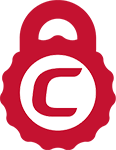
Save Up 85% On Comodo Positive SSL Certificates w/ Site Seals
Tip: You can typically save a significant amount by buying your SSL certificate direct instead of through your web hosting company. We sell all Comodo Positive SSL certificates at up to 85% off.
Compare SSL Certificates
How to Install Comodo SSL in GoDaddy in 12 Steps
- Log in to GoDaddy. We really shouldn’t have to spell this out, but this is the internet, so it would be foolish to assume all of you aren’t morons.
- Click on cPanel admin.
- Navigate to the Security section and select SSL/TLS.

- Under Certificates, click generate, view, upload, or delete SSL certificates.
- In the Upload certificates section select the certificate you want to upload and click Upload Certificate.
- On the next page, click Go Back.
- Click Return to SSL Manager at the bottom of the next page.
- Under Install and Manage SSL for your site, click on Manage SSL Sites.
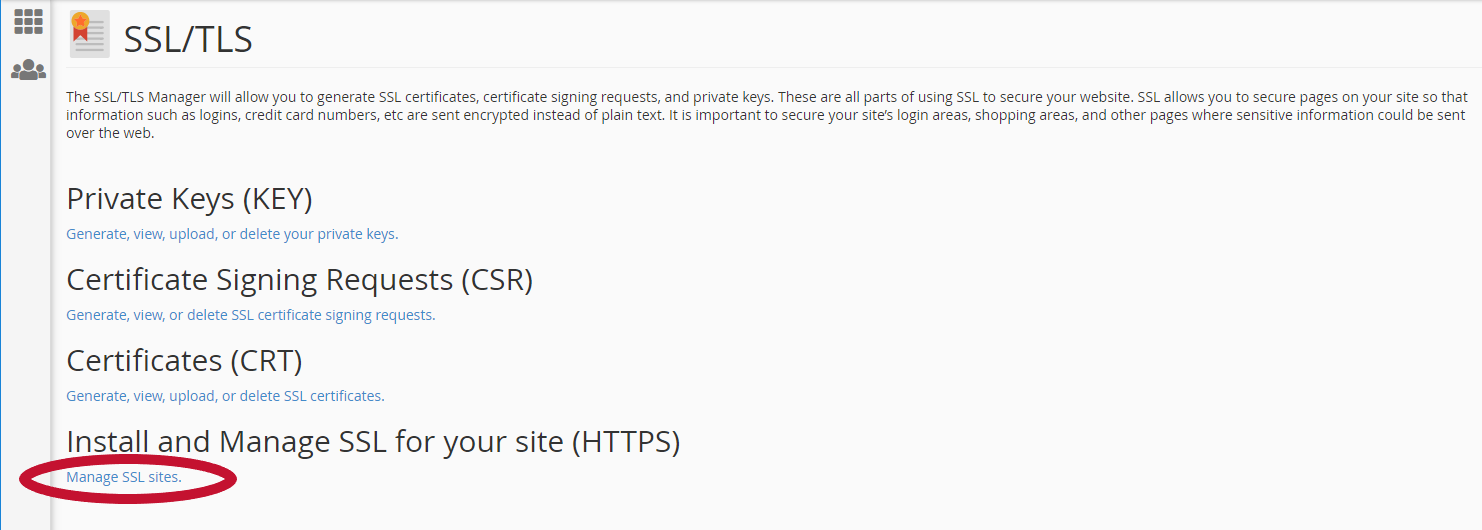
- Under Install an SSL website, select Browse Certificates.
- Select the Comodo SSL certificate you’re installing and click Use Certificate.
- Click Install Certificate.
- Click OK.
Congratulations, you’ve successfully installed
your Comodo SSL certificate on GoDaddy.




 (7 votes, average: 5.00)
(7 votes, average: 5.00)



 (7 votes, average: 5.00)
(7 votes, average: 5.00)