Rate this article: 



 (5 votes, average: 3.40)
(5 votes, average: 3.40)




 (5 votes, average: 3.40)
(5 votes, average: 3.40)Whether it’s because of a server location change or an upgrade, you may need to transfer settings and data from one server to another. And, of course, we all know an SSL certificate is one thing you definitely should never forget to move between servers, as it keeps your website’s connection encrypted and helps your site stay compliant with security standards and regulations.
Now, there’s an important decision you need to make before you move an SSL certificate between servers — how you want to achieve your end goal. Do you want to copy the SSL certificate to another server, thereby keeping the certificate on both servers? Or, do you want to transfer or move the SSL certificate to another server completely, getting rid of the first copy and only keeping the one on the new server? Whichever method you choose is fine — there are only a few extra steps will be required if you want to delete the old certificate once you’ve moved it to its new location. If you were using a custom root, you’ll also need to delete the root certificates from the client machines.
There’s also one more thing you need to consider when moving SSL certificates from one server to another: If you previously hosted a single domain on a server and want to add multiple domains or subdomains to the new server, the SSL certificate you transfer will only encrypt the domain it’s registered to — it won’t protect all of the domains in your server. To ensure you cover these new domains or subdomains, you’ll need to purchase a multi-domain SSL certificate or a wildcard SSL certificate, respectively.
Save a significant amount by buying your SSL certificate direct instead of through your web hosting company. We sell all Comodo SSL certificates at up to 74% off!
Compare Comodo SSL CertificatesNow that we’ve got all the technical mumbo-jumbo out of the way, let’s dive into how you can move an SSL certificate between servers. We’ll break the process down step by step to make it easy.
Note: In this guide we use cPanel, but this guide can also be applied other hosting control panels.
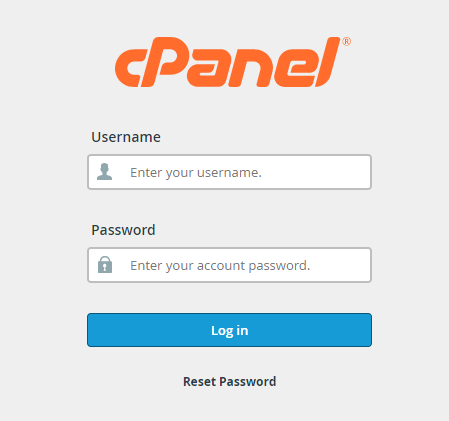

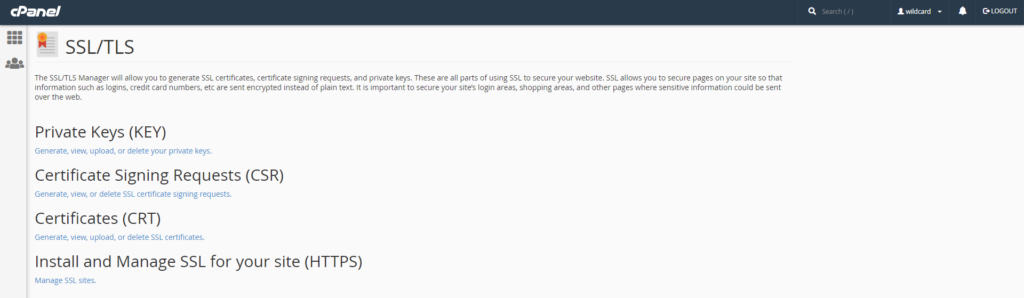
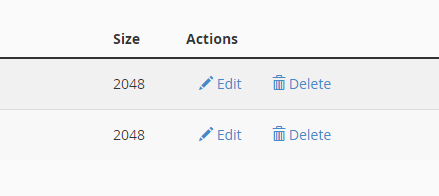
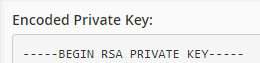
Note: Make sure to include “—–BEGIN CERTIFICATE—–” and “—–END CERTIFICATE—–” when copying your certificate.
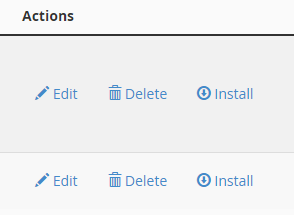
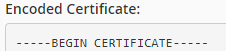
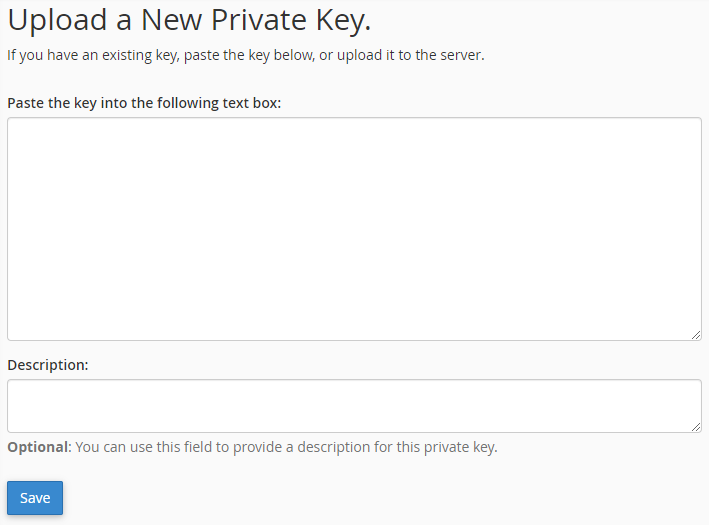

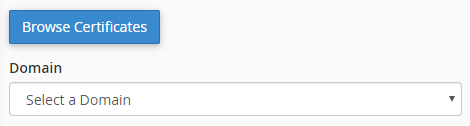
You can visit our article “How to Install SSL Certificate on WHM/cPanel” to get a more in-depth look at installing your SSL certificate once you’ve transferred it over. If you run into any issues while installing, don’t hesitate to visit our support page — we’re here to help.
Now that you’ve moved your SSL certificate to your new hosting server, there are a few more things you need to take care of before the domains on your server are properly SSL secured. These tasks include:
Save a significant amount by buying your SSL certificate direct instead of through your web hosting company. We sell all Comodo SSL certificates at up to 74% off!
Compare Comodo SSL Certificates