Rate this article: 



 (16 votes, average: 4.56)
(16 votes, average: 4.56)




 (16 votes, average: 4.56)
(16 votes, average: 4.56)Are you facing the dreaded ‘certificate not secure’ email error on your Android device? Are you frustrated that your email data isn’t as secure as you’d like? If the answer to the first question is yes, answer of the second question is obviously a yes as well. Well, we understand your frustration and that’s the reason why we’re actually creating this post.
In this article, we’ll talk about a few easy-to-implement solutions that will help you get rid of the email ‘certificate not secure’ error. Let’s have a look at possible causes and their solutions.
This most likely reason you’re getting a certificate not secure error message for your email is that you’ve synced an email account that belongs to a domain that you/your organization owns but there’s a mismatch in the SMTP/IMAP settings, port settings, or domain name settings.
How to Fix It: As there’s a mismatch between your device settings and your email server settings, you must validate your device email settings with the email server settings. In case there’s a mismatch, you should correct settings in your device as per email server settings.
Many times, this error occurs when the certificate installed on the email server isn’t recognized by the Android device in question. This could happen if you’re using a self-signed certificate or a certificate from a certificate authority (CA) that’s not on the approved list of certificate authorities in your device library. This highlights the importance of getting a CA-signed certificate from a reputable third-party CA.
![]()
Get Comodo SSL certificates for your email server starting for as little as $7.02 per year!
Shop Now
How to Fit it: As the certificate is missing in your device, you should add the certificate to get your device trust it and interact with the email server. To do so, go to your email account and navigate to advanced settings. Find the option to accept all certificates and enable it. This should get your certificate trusted by your device.
If accepting all certificates didn’t work, you should check if your operating system is updated or not. If not, you must update it.
This is an unlikely reason, but it’s the most likely if you’re traveling somewhere. This error could be occurring if the date & time settings are incorrect.
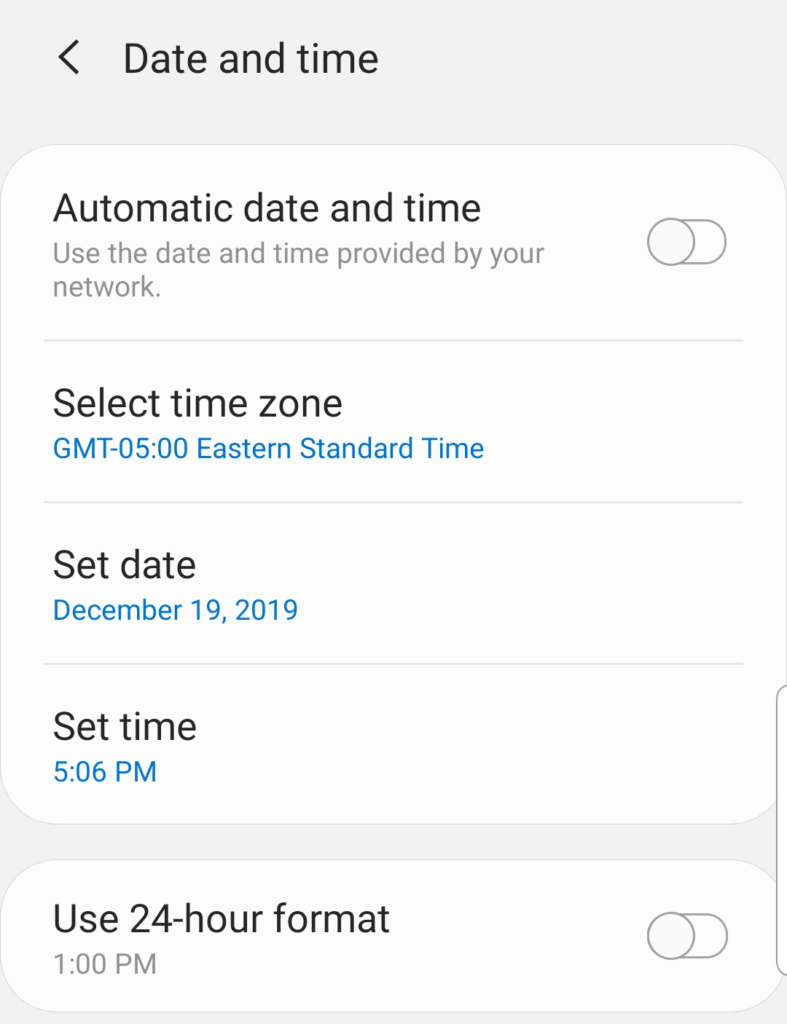
How to Fix It: The solution is quite simple: Update the date & time of your device. We recommend turning on automatic update feature for the date and time settings on your device.
If none of the above-mentioned solutions work, there’s one thing left to do: remove your email account and re-add it. You can do this within your email client or app. This should fix the issue.
Tip: You can typically save a significant amount by buying your SSL certificate direct instead of through your web hosting company. We sell all Comodo SSL certificates at up to 75% off.